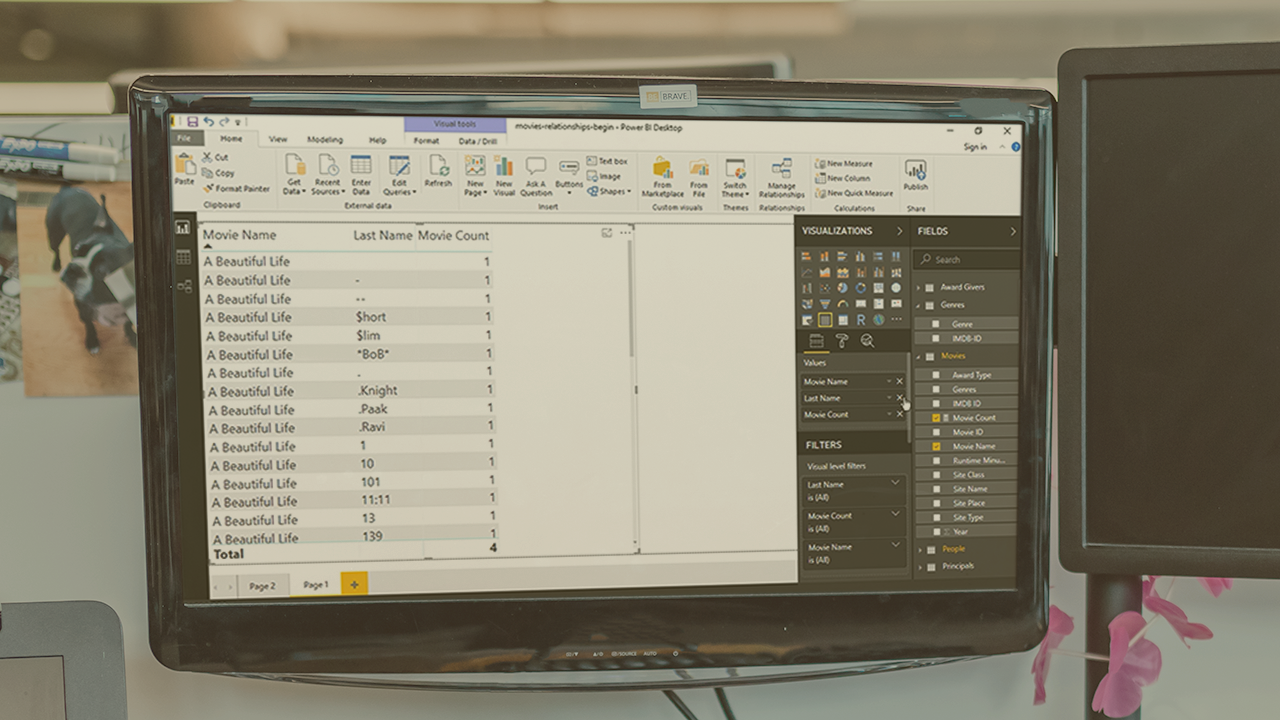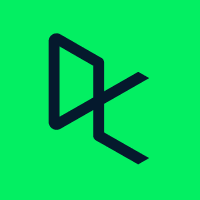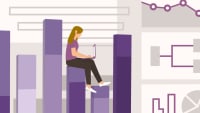Description
In this course, you will learn:
- How to quickly glean insights from your data using Power BI.
- Business analytics tools—which includes the Power BI service, Power BI Desktop, and Power BI Mobile—can help you more effectively create and share impactful visualizations with others in your organization.
- The web-based Power BI service, explaining how to import data, create visualizations, and arrange those visualizations into reports
- How to use the data modeling capabilities in Power BI Desktop.
Syllabus:
- Introduction
- Create rich, interactive reports with Power BI
- What you need for this course
1. Get Started with Power BI
- Overview: Power BI concepts
- Sign up for Power BI
- Navigating in the Power BI service
2. Get Data
- Overview: Power BI data sources
- Get existing content
- Creating refreshable data files
- Upload a CSV file
- Upload an Excel workbook
- Connect to a sample
3. Create a Report with Visualizations
- Overview: Visualizations
- Using visualizations
- Create a new report
- Create and arrange visualizations
- Format a visualization
- Create chart visualizations
- Use text, map, and gauge visualizations
- Use a slicer to filter visualizations
- Sort, copy, and paste visualizations
- Dual from the gallery
4. Modify and Print a Report
- Manage report pages
- Add a filter to a page or report
- Set visualization interactions
- Print a report page
- Export to PowerPoint or PDF
5. Create a Dashboard
- Create and manage dashboards
- Pin a report tile to a dashboard
- Pin a live report page to a dashboard
- Dashboard
- Add a tile to a dashboard
- Add a comment or alert to a tile
- Subscribe to a dashboard or report
- Build a dashboard with Quick Insights
- Create a mobile view
- Set a featured (default) dashboard
6. Ask Questions About Your Data
- Ask a question with Power BI Q&A
- Tweak your dataset for Q&A
7. Share Data with Colleagues and Others
- Overview: Sharing reports and dashboards
- Publish a report to the web
- Manage published reports
- Embed a report in SharePoint Online
- Share a dashboard or report
- Create a workspace for collaboration
- Add users to a workspace
- Use a workspace
- Publish an app
- Create a QR code to share a tile
8. Using Power BI Mobile Apps
- Get Power BI Mobile
- View reports and dashboards on a mobile device
- Use workspaces in the mobile app
- Manage sharing from Power BI Mobile
- Present data using the Windows app
9. Using Power BI Desktop
- Install and launch Power BI Desktop
- Get data
- Reduce data
- Transform data
- Relate tables
- Get data with the Power BI service
- Service to Desktop