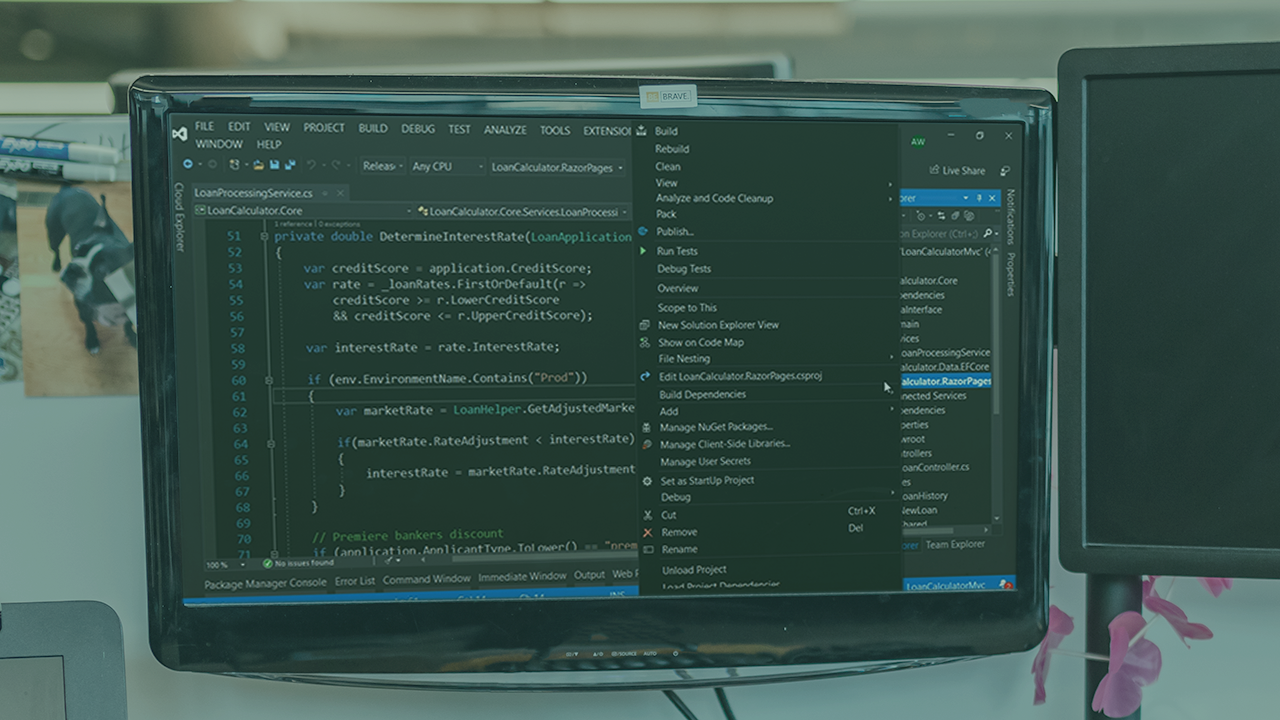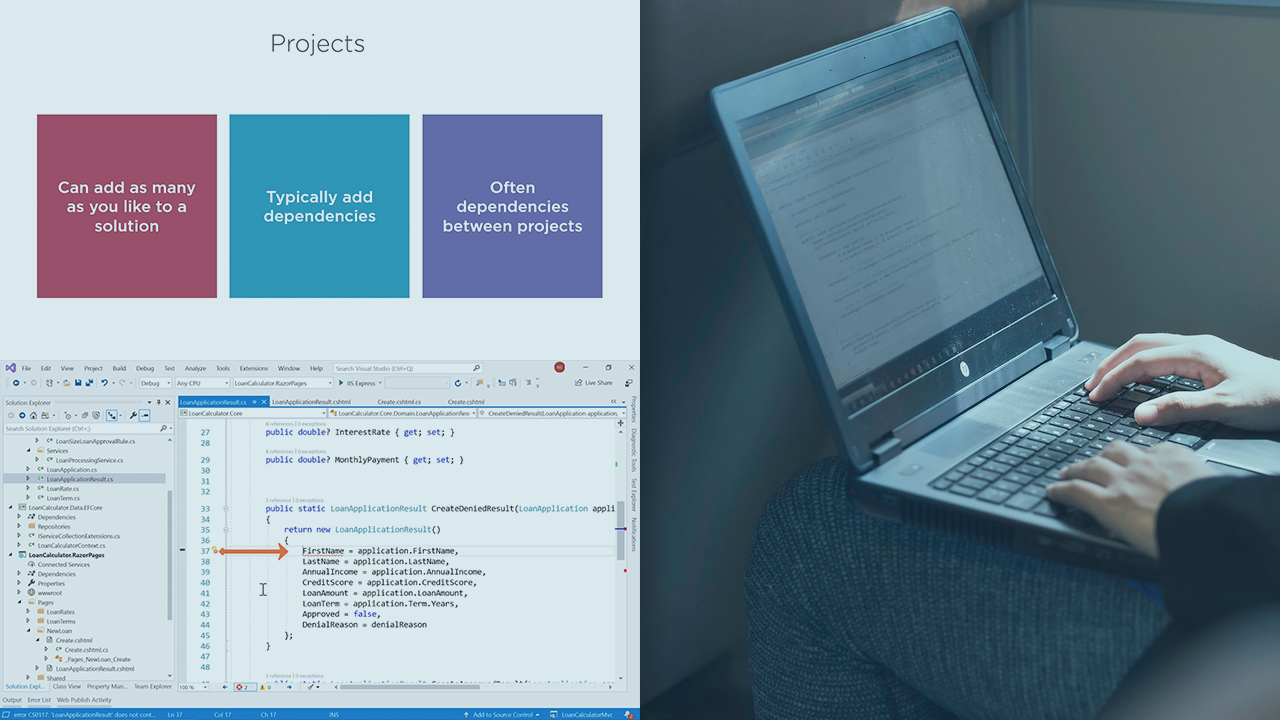Description
In this course, you will learn:
- This course provides a thorough introduction to Visual Studio, allowing you to explore the tools and capabilities as well as configure Visual Studio to meet your specific requirements. Walt Ritscher demonstrates how to utilise Git for version control, customise the editor, code more effectively with IntelliSense and code snippets, and use Visual Studio's built-in tools for refactoring and debugging code. Plus, discover how to make Visual Studio even more powerful by utilising the Visual Studio Marketplace's library of free and paid addons.
Syllabus:
- Introduction
- Explore the wide world of Visual Studio 2019
- Using the exercise files
- What you need to know before starting this course
- How to install Visual Studio
- Download the Visual Studio installer
- Choose the workloads and components
- Verify the install
- Initial configuration of Visual Studio
1. Getting Started
- Visual Studio overview for beginners
- Beginners guide to the IDE features
- Explore the Visual Studio 2019 versions
2. Getting Comfortable with the Visual Studio IDE
- Working with files
- Introducing projects and solutions
- Creating projects
- Identifying the IDE tool and document window types
- Viewing projects and solutions in Solution Explorer
- Use folder view in Solution Explorer
- Use filter and scope in Solution Explorer
3. Working with Tabbed Editors
- Working with tabbed editors
- Preview tab contents
- Pinning tabbed editors
- Arranging and grouping tabbed editors
4. Windows Management
- Use Window Layout to save or reset tool window positions
- See more code in full-screen mode
- Navigate the IDE with the Navigation Helper
- Docking tool windows with the visualizer
- Use SplitView within an editor
- Quickly launch commands with the search tool
5. Work with Source Control
- Working with source control in Visual Studio
- Git and GitHub overview
- Adding a project to Git
- Clone the exercise files from GitHub
- Open solution from Team Explorer
- Use checkout to open exercise files from Git branches
6. Configure the Editor Settings
- Save or restore custom settings
- Explore the basic display settings for editors
- Configure the text editor settings
- Add line numbers for better document readability
- See more code at a glance with word wrapping
- Choose a programming font
- Change the IDE color theme
- Customize font colors
7. Code and Markup Editors
- Explore the code editor windows
- How the proper editor window is loaded
- Write example code
- Use outliners and regions in your code
- Use hover tips
- Quick actions
- Use IntelliSense effectively
- Change tracking for code edits
- Refactor your existing code
- Code snippets
8. Format Your Code
- Format and arrange code layout
- Set your format rules for a language
- Get consistent code with code styles
- Get consistent names with code styles
- Use EditorConfig for consistent code settings
9. Navigate and Explore
- Use the enhanced editor scrollbar
- Use the Class View to explore classes
- View class relationships with Class Diagram
- Look up type information
- Use Peek Definition to see inline definitions
- Find all references
- See critical reference info inline with CodeLens
- Find content and files with the Go To tool
10. Debugging Code
- Set the start-up project
- Use breakpoints effectively
- Step through code in the debugger
- Modify code while debugging with Edit and Continue
- See debug information with DataTips
- Use the Watch, Locals, and Autos windows
- Beyond the basic breakpoint
- Evaluate performance with PerfTips
11. Continuing Your Journey
- Additional tools available in Visual Studio
- Add extensions to enhance the IDE