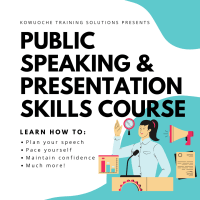Description
In this course, you will learn :
- How to open a Scrivener project and customise your Scrivener workspaces.
- Split your Scrivener screen so that two documents or versions of the same document are open at the same time.
- Toggle between Scrivener's Text Editing Mode, Cork Board Mode, Outlining Mode, and Compose, as well as how to use each.
- Manage your files and folders, as well as import content from another writing programme.
- Use Scrivener's editing tools, such as collections and snapshots.
- Right inside your Scrivener software, you can compile your work for export to your agent, as a paperback, or as an eBook.
- How to get some tools so you can preview your content before sending it out.
- Customize the look of the Scrivener user interface as well as the cork board feature.
- Import a mind map application directly into Scrivener.
- Using the comments, notes, and annotations features in the Scrivener inspector pane, you can keep track of tasks.
- If you want to switch between computers, back up and sync your Scrivener projects to Dropbox and work directly from there.
- An overview of how to write scripts in Scrivener.
Syllabus :
1. SETTING UP YOUR PROJECT
- Opening a Project
- Menus + Customizing Your Toolbars
- An Overview of the User Interface and View Modes
- Setting Your Font Style
- Setting Your Language and Spelling
2. HOW THE BINDER WORKS
- Creating and Arranging Files and Folders
- The Default Folders in the Binder
- Changing Files, Folders and Icons
- How to Import Documents and Research Material Into Your Scrivener Project
- Doing a Basic Search
3. HOW THE EDITOR WORKS
- Single Document and Scrivenings Mode
- Freewriting
- Distraction Free Compose Mode
- How the Cork Board Works
- How the List Style Outliner View Works
- How to Split Your Editing Window in Two
- Quick Reference Panels
- Page Layout View
3. INSPECTOR MENU FUNCTIONS
- Bookmarks
- Meta-data
- Snapshots
- Comments and Footnotes
- Labels and Status Stamps
4. COMPILING YOUR BOOK FOR EXPORT (Basic)
- The Front and Back Matter Folders
- Setting up Your Own Section Types for a Blank Template
- Compiling a Manuscript, a Paperback or an Ebook
- Compiling Enumerated or Indented Outlines
- How to preview your eBook Before Publishing
5. EXPLORING FURTHER
- Import From MS Word Automatically Split into Sections
- Splitting A Document into Sections Manually
- Importing From a Mind Map Application
- Transferring Text Between Binder Documents
- Applying Formatting Styles to Your Documents
- Adding Links to Your Documents
- Setting Project Word Count Targets
- All the Search Tools
- Collections
- Linguistic Focus
- Word Frequency Checker
- Character Name Generator
- Revision Mode
- The Simple Way I do Most of My Revisions
- Scriptwriting Mode
- Backing up and Synchronizing with Dropbox
- Working With Sound and Transcripts
- Customizing The Appearance of the User Interface
- Customizing The Appearance of Your Cork Board
6. COMPILING FOR EXPORT - CREATING YOUR OWN COMPILE FORMAT PRESETS
- Setting up a Preset
- Customizing the Formatting for Your Preset
- Applying the Correct Spacers to Your Preset
- Quick Demo - Creating a Preset With Multiple Folder Hierarchy
- Customizing Your Page Size and Other Page Settings