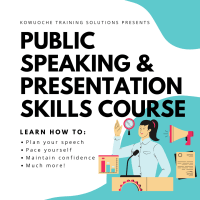Description
In this course, you will learn :
- Scrivener Unleashed For Mac Version 3.0
- Use Scrivener's Power And Productivity In Your Writing And Publishing.
- Take your writing ambitions to the next level!
Syllabus :
1. The Basics
- Differences Between Scrivener & MS Word
- Opening A Scrivener Project
- The Tool Bar & the Formatting Bar
- The Binder
- Document Icons
- Deleting Files & Folders
- The Scrivener Help Menu
2. ADDING CONTENT TO YOUR SCRIVENER PROJECT
- Adding Files & Folders To Your Project
- Add Content Using Copy & Paste
- Copy & Paste Matching Style
- Importing Documents Drag & Drop
- Import & Split Manually
- Import & Split Automatically
- Drag & Drop From Previous Project
- Endnotes & Footnotes
- Import Mindmaps Into Scrivener
- Adding Footnotes in a Print Book
- Using Placeholders
3. DISTRACTION FREE WRITING
- Distraction Free Writing
- Custom Background Images In Composition Mode
- Typewriter Scrolling
4. PRINTING YOUR PROJECT
- Printing A Proof
- Printing An Outline
- Print Index Cards
- Export As Spreadsheet
5. WORKING WITH FILES & FOLDERS IN YOUR SCRIVENER PROJECT
- Organizing Files & Folders In Your Project
- Expand & Contract All Folder At Once
- Rearrange Files & Folders Using Arrows
- Convert A File To A Folder
- Grouping Items
- Merging Items
- Selecting Non Contiguous Items
- Quickly Navigating Document History
6. DIFFERENT WAYS TO VIEW YOUR PROJECT
- Change The Size of the Scrivener Window
- The Outliner View
- Scrivenings View
- Split Pane View
- Page View
- Quick Ways To Change Your View
- Multiple Pane Views
- Fixing a Document in Place
7. THE CORK BOARD
- The Corkboard Inspector and Adding Document Synopsis
- Corkboard Preferences
- Corkboard Options
- Corkboard Labels
- Corkboard Status Stamps
- Setting Default Label and Status Values
- Quickly Add New Cards With Double Click
8. COMPILING FOR DIGITAL
- Adding A Cover Image
- Installing kindlegen
- Simplest Way To Compile A Kindle Ebook
- Simplest Way To Compile A ePub Ebook
- Creating a Digital PDF with Clickable Table of Contents
- Compile for Microsoft Word
- Compile Non-Fiction Template For Kindle
- Compile Novel With Parts Template For Kindle
- Customising The Look of Your Compiled Book
- Email and Website Links In Your EBooks
9. COMPILE YOUR BOOK FOR PRINT
- Standard Paperback PDF Compile
- Duplicating and Editing A Preset
- Creating New Page Presets
- Changing the Formatting of Preset Layouts
- Adding images before and after chapter headings
- Adding Blank Pages
- Creating a Table of Contents For Print Books
- Universal Font Change During Compile
10. USING THE SCRIVENER PROJECT TEMPLATES
- Template Intro
- Blank Template Plain and Simple
- Blank Template PDF
- Blank Template MOBI Compile
- Create a New Project Using The Novel Template
- Character & Places Folders, Files and Templates in the Novel Template
- Chapters and Scenes
- Front Matter
- A Completed Novel
- Compile Novel As Manuscript
- Compile Novel As Paperback
- Compile Novel As epub
- The Non-Fiction Template
- Compiling The Non-Fiction Template
- Create and Save a Template
- Delete a Template
- Importing Templates
11. FORMATTING YOUR PROJECT DOCUMENTS
- Basic Formatting
- Formatting Menu
- Copy and Paste Formatting
- Formatting During Compile
- Formatting Preferences & Project Formatting
- Creating A Formatting Style Preset
- Apply Formatting Style Preset To A Document
- Delete a Formatting Style Preset
- First Line Indents
- Show and Hide Invisibles
- Preserve Formatting
- Text Tidying
- Setting and Resetting Formatting Defaults
12. RESEARCH
- The Research Folder
- Quick & Easy Web Archives
- The Scratch Pad
- Document Bookmarks
- Project Bookmarks
13. WRITER'S HELPS
- Dictionary and Thesaurus
- Search Find and Replace
- Collections
- Inline Annotations And Comments
- Document Notes
- Quick Reference Panel
- Text Statistics
- Project Statistics
- Project Targets
- Custom Auto Complete List
- Linguistic Focus Tool
- Writing History
- Custom Metadata
- Text to Speech
- Name Generator
14. USING IMAGES IN YOUR SCRIVENER PROJECTS
- Adding Images To Your Scrivener Project
- Three More Ways To Insert Images
- Resizing Images
- Aligning Images On The Page
- Full Page Images
- Using A Limited Number of Pictures In Your Front Matter
- Using Images In Digital Books
- Using Images For Print Projects
- Using Photoshop To Create Your Images
- Image Placeholders
15. CUSTOMIZING YOUR WORKSPACE
- Customize The Toolbar
- Customize Icons
- Customize Your Workspace
- Saving A Workspace Layout
- Customise Touch Bar
- Quick Ways To Customise Your Workspace
16. TRACKING CHANGES, TAKING SNAPSHOTS & BACKING UP YOUR PROJECTS
- Autosave and Snapshots
- Comparing Snapshots
- Revision Mode
- Back Up To Dropbox
- Restore From a Backup
17. THE CHERRIES ON TOP
- Text To Speech
- Using Scrivener With Dragon Dictate (Naturally Speaking)
18. Blogging With Scrivener For Mac
- Using Scrivener For Blogging Introduction
- Document Notes & Keywords For Bloggers
- Using Status Stamps In The Blog Template
- Copy & Paste Into WordPress
- Compiling As Webpage Html
- Multimarkdown Introduction
- Previewing MultiMarkdown
- Compile Multimarkdown