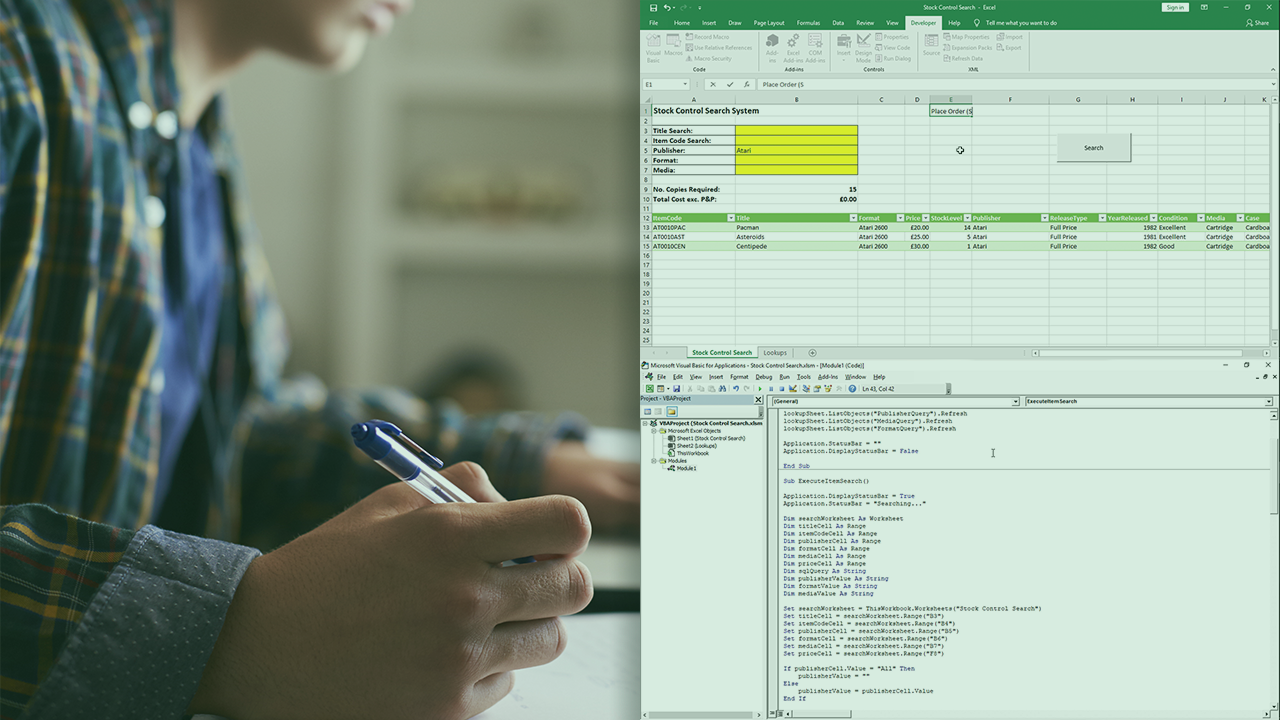Description
In this course, you will learn:
- How to use Excel and Visual Basic for Applications (VBA) to create and run simulations of business processes for customer flow, queuing, and manufacturing.
- How to build simulations of increasing complexity, which model the flow of customers through a multi-station process.
- How to calculate arrival times, add customers, increase individual station capacity, and enable conditional station paths.
- How to convert the output to an Excel table and analyze the results of your simulation.
Syllabus:
- Introduction
- Build effective simulations using Excel VBA
- What you should know
1. Define Necessary VBA Constructs
- Create a class module
- Define class properties
- Create an instance of a class
- Create collections
- Delete objects to free up memory
2. Develop Process Control Structures
- Define process flow and programming goals
- Declare variables used in the simulation
- Define the Customers class and add a customer
- Define the Stations class and add a station
- Add code to calculate and write out times
- Delete unneeded objects
- Run the simulation
- Adapt the code for multiple runs
3. Add a Ticker to Track Time
- Define process flow and programming goals
- Create an outline of If and For Next statements
- Add instructions within the framework
- Add code to write out simulation results
- Run the simulation
4. Add Customers during the Simulation
- Define process flow and programming goals
- Use the Poisson distribution to calculate arrival times
- Add customers to the simulation
- Add code to write out simulation results
- Run the simulation
5. Modify the Simulation
- Define process flow and programming goals
- Add capacity to each station
- Run the simulation with added station capacity
- Add more stations to the simulation
- Run the simulation with additional stations
- Add rework loops to stations
- Run the simulation with rework loops
6. Allow Conditional Processing
- Define process flow and programming goals
- Enable conditional station paths
- Run the simulation
7. Analyze Simulation Results
- Read the simulation results as written
- Manually reset the results cells
- Summarize results using the Total row
- Sort and filter Excel table values
- Troubleshoot errors in your code