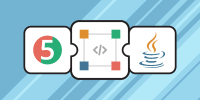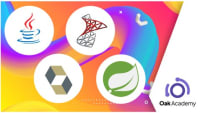Description
In this course, you will :
- Learn about the most common macOS shortcuts.
- How to use common keyboard shortcuts across multiple applications.
- Simple key combinations can be used to replace multiple mouse clicks.
- Improve your macOS workflow to save time and energy.
Syllabus :
1. Spotlight & Siri
- Spotlight
- Open Result Location
- Activate Siri
2. Common Mac Keyboard Shortcuts
- Select All
- Copy & Paste
- Cut
- Duplicate
- Move
- Delete
- Empty Bin
- Empty Bin Without Dialog
- Undo & Redo
- Find & Search
- Find Again
- New
- Open
- Save
- Close Window
- Quit
- Force Quit
- Show & Hide Dock
- Preferences
- Mac Help
- Switch Apps
- Log Out
- Lock Screen
3. More Finder Shortcuts
- New Window
- New Folder
- Quick Look
- New Finder Tab
- Get File Info
- Open Inspector
- Show View Options
- Switch Finder View
- Show Preview
- Show & Hide Sidebar
- Show & Hide Toolbar
- Add Folder to Sidebar
- Show & Hide Path Bar
- Clean Up By
- Sort By
4. Safari Shortcuts
- New Window / New private window
- Close Safari Window / Close All
- New Safari Tab
- Open Link in New Tab
- Open Link in New Tab and Make Active
- Reopen Closed Tab
- Navigate Between Tabs
- Show Tab Overview
- Reload Page
- Reload Page from Origin
- Return Home
- Save Bookmark
- Show Bookmarks Sidebar
- Edit Bookmarks
- Add to Reading List
- Show Reading List Sidebar
- Show & Hide Favourites Bar
5. Text Style
- Bold Text
- Italic Text
- Underline Text
- Add a Web Link
- Copy Style
- Paste and Match Style
- Show Fonts
- Show Colours
- Highlight Text
- Add a Comment
- Insert Symbol & Emoji
6. Resize Window
- Maximise Window to Edge / Corner
- Maximise Window Size
- Hide
- Minimise
- Full Screen
7. Finder Go
- Back & Forward in the Path
- Go Back to Previous Folder
- GO Recents
- GO Documents
- GO Library
- GO Utilities
- GO iCloud
- Other Quick Access Folders
8. Screenshot Tool
- Full-Screen Photo
- Photo of Selected Area
- Screenshot and Recording Options
- Photo of Touch Bar
- Save Screenshot to Clipboard
9. Website and Document Navigation
- Move to the Beginning of a Line
- Move by Character & Word
- Move by Line & Paragraph
- Jump & Scroll to the Start or End
- Scroll by Screen
- Scroll Down to the Page
10. Delete Text
- Delete Previous
- Delete Next
- Delete Previous Word
- Delete Next Word
- Delete Line
- Delete Paragraph