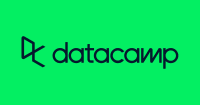Description
Using Power BI as the primary tool, you'll learn the in-demand skills required to become a successful data analyst, such as data pre-processing, visualisation, and analysis.
Syllabus:
Course 1: Introduction to Preparing and Modeling Data
Introduction to Preparing and Modeling Data
- Describe the Power BI data Pipeline
- Recognize the range of stakeholders a data modeler should collaborate with
- Become familiar with the role of Power Query, data modeling and reporting to meet business needs
Key Concepts in Data Modeling
- Conceptualize data modeling, including fact tables, dimension tables, key columns, and relationships
- Define the role each component plays in reporting
Getting Your Data & Initial Transformations
- Access a range of data sources using Get Data
- Leverage Power Query to perform initial transformations to make your queries user friendly
- Develop a familiarity with Data Types and their role in Power BI
Bigger Transformations & Date Tables
- Correct — errors know when to correct — errors and gaps
- Make more complex column changes within queries
- Morph data across queries to align with reporting needs
- Choose and build the right data table for your purposes
Relationships and RelationshipRelated DAX
- Select the correct relationships for your data model
- Create Implicit and Quick Measures
- Leverage relationships and filters in common DAX functions
Reports and DAX for Common Reporting Needs
- Choose between a Measure and Calculated Column
- Create basic report visualizations such as Matrixes and Cards
- Make DAX functions that leverage Conditional Logic
- Troubleshoot and Organize your Power BI file
Project: Build a Data Model for Seven Sages Brewing Company
Introduction to Data Preparation and Modeling concludes with a final project in which you will create a data model and Power BI report for Seven Sages Brewing, a small business struggling to leverage their disjointed data to facilitate smart decision-making.Your mission is to tame their datasets and build an efficient data model that will help the company better understand which products are popular — and profitable — so that they can make informed decisions about which products to prioritise as the company grows.
Students will be able to clean, organise, and structure data in Power Query, create a date table, build a data model with appropriate relationships and filters, and create a simple report using common visualisations and DAX measures.
Course 2: Creating Visualizations with Power BI
Welcome to Creating Visualizations with Power BI
- Describe the learning objective of the course
- Explain why data visualization is important for business intelligence
- Identify the main stakeholders that BI analysts interact with
- Identify when data visualization is useful and when it is not
Building Compelling Data Visualizations
- Identify important business metrics and pair them with appropriate data visuals
- Build common data visuals, including bar charts & line charts
- Design complementary visuals, including cards, donut charts & tables
- Build more complex data visuals, including scatter plots & bubble maps
- Recognize standard formatting options for Power BI visuals and navigate the unique formatting features that vary between visuals
Designing User-Friendly Reports
- Customize Power BI themes with unique color palettes
- Insert elements like images, shapes and buttons to create compelling and versatile layouts for their reports
- Apply design principles that reduce noise & highlight data stories
- Maximize accessibility for diverse user groups
Creating Interactive Reports for Data Exploration
- Design visuals that interact with one another and help users explore data by filtering and drilling for insights
- Identify the differences between filters and slicers in a Power BI report, including when to use each and differences in functionality
- Apply filters to data visuals, pages and reports
- Customize the Filter Pane for reporting needs
- Help users explore the data with different types of slicers
Elevating Reports with Advanced Report Features
- Customize Power BI reports in ways that foster interactivity and help users tell compelling data stories
- Build custom data stories with Power BI bookmarks
- Empower users with navigation buttons
- Design drill-through pages for deep-dive analysis
Project: Building a Power BI report for Waggle
Waggle is a hot new start-up that makes smart pet devices. Their flagship product, the Lapdog collar, has been a huge success for the company, allowing pet owners to easily track their dog's steps, heart rate, and overall health from the comfort of their phone.The product has been so successful that the company is thinking about releasing a similar product for cats called Lapcat and has been testing hundreds of prototypes in the field for several months.
The data from those tests has now been compiled, and Waggle leadership has asked for a Power BI report that summarises key insights comparing Lapcat and Lapdog devices and can be presented to the CEO.This project will put students' knowledge of data visualisation and report design to the test while also challenging them to implement a variety of interactive features that can improve the user experience. Students will have created a detailed Power BI report with numerous data visuals that tell the storey of how the new Lapcat devices compare to Lapdog collars by the end of the project.
Course 3: Advanced Data Analysis
Welcome to Advanced Data Analysis in Power BI
- Describe the learning objectives of the course
- Explain what data analysis is and why it’s important
- Identify the main stakeholders that data analysts interact with
- Identify when data analysis is useful and when it is not
Advanced Data Analytics
- Define, investigate and analyze data in order to draw conclusions
- Use historical analysis to investigate, aggregate and describe data
- Use predictive analysis to understand relationships between data and forecast the probabilities of future outcomes
Power Query Transformations
- Compare and contrast Power Query and DAX
- Use M in Power Query to manually edit table columns
- Write custom formulas using the advanced editor in order to effectively clean and format imported data
DAX Functions
- Write custom DAX formulas to perform calculations or format data
- Use DAX to create calculated tables
- Troubleshoot common DAX errors and fix the underlying issues with their code
Advanced Visualizations
- Use advanced visualizations in order to analyze data and draw conclusions
- Distinguish between advanced and standard visualizations
- Customize advanced visualizations with filters, formatting and trend analysis
Project : Market Analysis Report for National Clothing Chain
An online national clothing chain requires your assistance in developing a targeted marketing campaign. Sales have been flat, and they want to entice lost customers to return. They want to advertise specific products to specific customers in specific locations, but they have no idea who to target. They require you to conduct an analysis in order to determine the best product to market to each customer.
In this project, you will use US Census Bureau population statistics to determine where the most income exists across the country and whether there is a correlation between sales and income. We don't know what our customers' incomes are, but we should be able to predict them based on their purchase history and location, which we can compare to census data.In addition, we want to examine our inventory, specifically customer ratings and return rate, to see if there is a link between the two.
You will demonstrate your ability to use custom M code to import, clean, format, and organise data in Power Query, as well as custom DAX code to analyse data in Power BI, through this project.You will also conduct statistical analysis to understand the relationships and probabilities of the data sources, such as linear regression, histogram, and standard deviation, and create advanced visualisations to present statistically driven conclusions and recommendations.