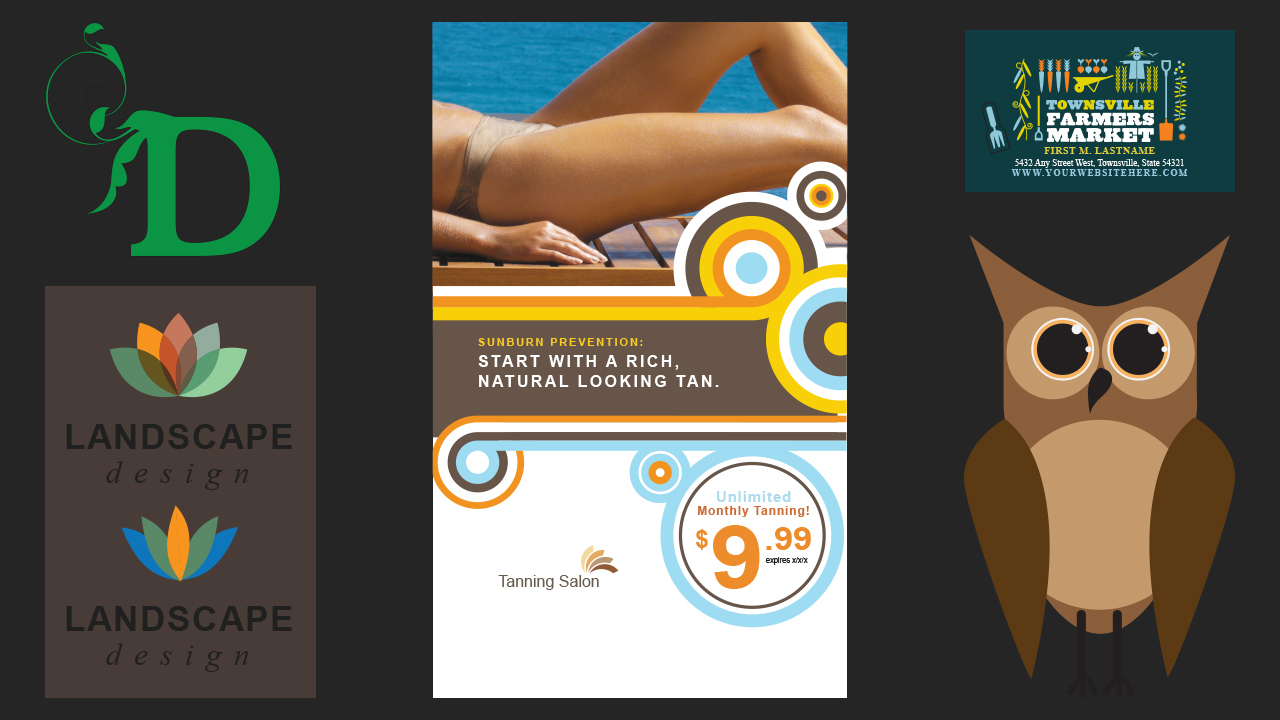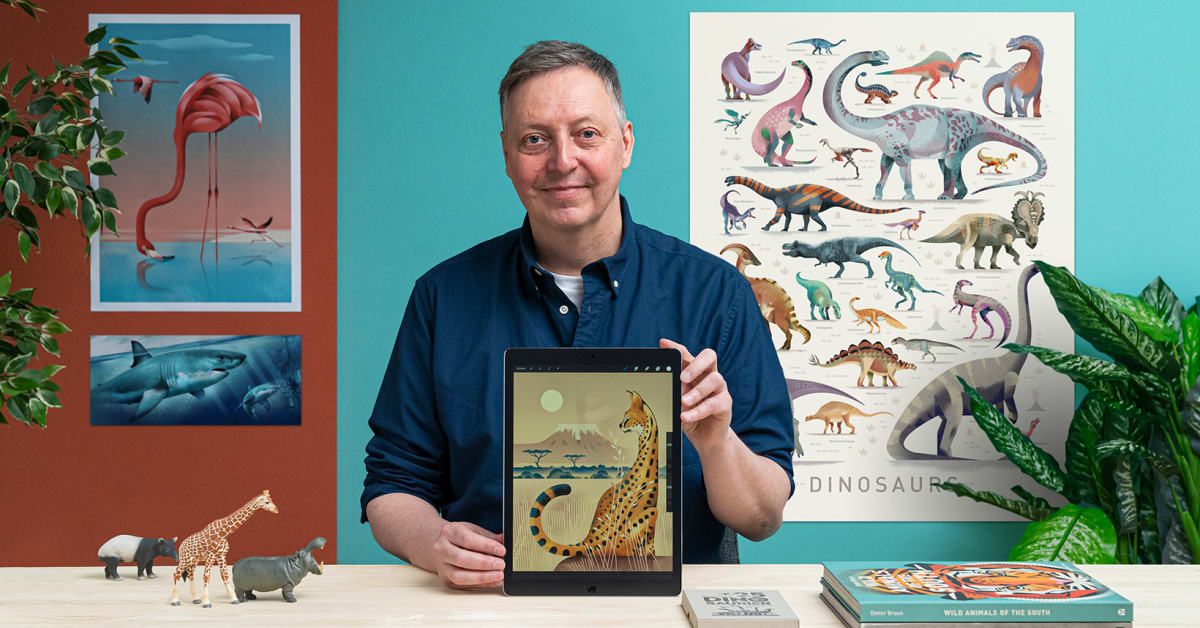Description
In this course, you will learn :
- Adobe Illustrator is the industry standard in vector drawing—for everything from minimalistic logos to full-blown illustrations.
- core concepts and techniques that can be applied to any workflow, including digital and print publications. Instructor and professional illustrator Tony Harmer explains the essentials of Illustrator 2020, including artboards, workspaces, layers, and shapes.
Syllabus:
- Introduction
- Welcome to the essentials of Illustrator 2020
- How to send feedback
- Installing Illustrator
1. Quick Start Exercise
- Walkthrough setup
- Walkthrough
2. The Illustrator Environment
- Touring the interface
- Scaling the interface
- The Toolbox
- Panels
- The Properties panel
- Panning and zooming
- Using the Navigator
3. Selection
- The Selection tool
- The Direct Selection tool
4. Shape and Line Drawing Tools
- Drawing basic shapes
- Drawing polygons and stars
- Drawing with the Line tools
- Drawing with the Grid tools
5. Color
- Color models in Illustrator
- The Swatches panel
- Global swatches
- Spot colors
- Using tints
- Color groups
- The Color Guide panel
6. Strokes
- Stroke attributes
- Creating dashed lines
- Creating dotted lines
- Creating arrowheads
- Variable width strokes
7. More on Selections
- The Lasso tool
- The Magic Wand
- Saving selections
8. Alignment, Distribution, and Stacking
- Aligning objects
- Aligning points
- Distributing objects
- Using key objects
- Changing the stacking order
- Using the draw modes
9. Groups
- Working with groups
- The Group Selection tool
- Using Isolation Mode
10. Layers
- Using layers
- Targeting objects using layers
11. Transforms
- Using the Free Transform tool
- Using Transform Again
- The Transform Each command
- Transforms as an effect
12. Drawing by Construction
- Compound Paths and Shapes
- The Pathfinder panel
- The Shape Builder
- Clipping masks
13. Drawing Tools
- The Pen tool
- The Curvature Pen tool
- The Shaper tool
- The Pencil tool
- Drawing with the Eraser tool
- Improving paths
14. Using Guides and Grids
- Creating and removing guides
15. Gradients
- Linear gradients
- Radial gradients
- Gradients on strokes
16. Patterns
- Creating a pattern
- Pattern strokes
- Transforming patterns
17. Symbols
- Static symbols
- Dynamic symbols
18. Blends, Blending, and Transparency
- Using blends
- Replacing a blend spine
- Using blending modes
- Using opacity masks
19. Appearances
- The power of appearances
- The Appearance panel
- Illustrator effects
- Photoshop effects
- Editing or removing effects
- Graphic styles
- The Brush tool
- The Eyedropper tool
20. Type
- Using point type
- Using area type
- Character options
- Paragraph options
- The Touch Type tool
- Using Type on a Path
- Outlining type
21. Images in Illustrator
- Placing images
- Embedding images
- Cropping images
22. Pixels to Vectors
- Using Image Trace
- Using Photoshop with Image Trace
23. Modifying Artwork
- Recolor artwork
- The Puppet Warp tool
24. Artboards
- Working with artboards
- Arranging artboards
25. Output
- Packaging Illustrator files
- Export as other file types
- Asset Export
- Legacy Save for Web
- PDF files and Illustrator
26. Efficiency in Illustrator
- Creating your own workspaces
- Keyboard shortcuts
27. Beyond Illustrator
- Using Creative Cloud libraries
- Exporting an ASE
- Mobile tools and Illustrator