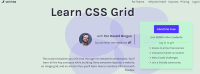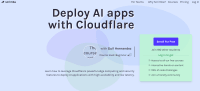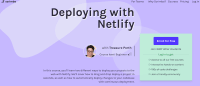Description
In this course, you will learn :
- How to create your own mobile office Determine which devices are appropriate for you, and then learn how to connect to mobile hotspots and public Wi-Fi.
- How to keep your personal and professional lives separate by using multiple calendars, Apple IDs, email addresses, and signature files.
- Learn how to manage your task list and files, as well as how to get the most out of travelling with your devices, from TripIt for trip planning to other apps for staying on track.
- The course also includes a section on securing your accounts and devices so that you can ensure their safety wherever you work.
Syllabus :
1. Purchasing a Phone, Tablet, or Laptop
- What devices do you need?
- Choosing an operating system
- How to research a technology purchase
2. Getting Connected
- The difference between 3G, 4G, LTE, and Wi-Fi-only
- Using a mobile hotspot
- Connecting to the Wi-Fi at airports and other public places
3. Separating Personal and Business
- Adding multiple calendars to your devices
- Working with multiple Apple IDs
- Sending email from multiple email addresses
- Creating multiple signature files
4. Setting Up Your Accounts
- Use Ninite to install multiple apps on your Windows laptop
- Use iCloud to set up a backup of your iOS devices
- Gathering all your email addresses
- Using Google Voice to get text transcriptions of your voicemail messages
5. Working with Your Files
- Saving email attachments directly to the cloud
- Editing files with Quickoffice Pro
6. Keeping Your Task List under Control
- Managing multiple projects with Wunderlist
- Siri, your mobile office assistant
- Managing web clips with Evernote
7. Keeping in Touch on the Road
- Update your blog on the road with WordPress
- Connect to all your instant messaging accounts with IM+ Pro
- Use Skype on a mobile device to make international calls
- Using FaceTime to video chat on Apple devices natively
8. Traveling
- Use the TripIt service to manage all your trips
- Use Twist to tell your customers when you will be there
- Turning your smartphone into a GPS device
- Finding flight statuses and handling delays
- Getting movies and books on a device for long flights
- Keeping a tech kit in your suitcase
- Scanning your important travel docs
- Genius Scan for expenses and pocket scanning
9. Finding and Organizing Your Apps
- Organizing your iOS apps into folders
- Using iOS Spotlight search to find mail and apps
10. Working with Your Devices at Home
- Printing to an AirPrint-enabled printer
- Items that will sync between all iOS devices and Mac desktops and laptops with Mountain Lion OS
- Cloud apps that you can also install on your desktop to sync
11. Connecting to a Desktop Computer
- Using join.me to remote control a desktop from your tablet
- Using LogMeIn to connect to your desktops from your tablet
- Using a remote desktop protocol (RDP) app to connect to a multiserver environment from your tablet
12. Securing Your Accounts and Devices
- Adding 2-step verification to your accounts
- Adding a PIN code to your devices
- Finding a lost iPhone or iPad
- Enabling in-app PIN codes